Learn about the charging process and troubleshooting for RepOne Sensor, including cable compatibility, battery life, and steps to resolve charging issues.
How to Charge
Your RepOne Sensor has a charging cable with a RepOne logo. Some chargers aren't compatible with RepOne Sensor, even though they might use USB-C. This is because RepOne Sensor doesn't support USB PD, a charging standard that requires the device and the charger to communicate with each other about how they should be charged. If the cable included with your order is used you should never experience this issue, as USB PD isn't supported on any USB-C to USB-A cables.
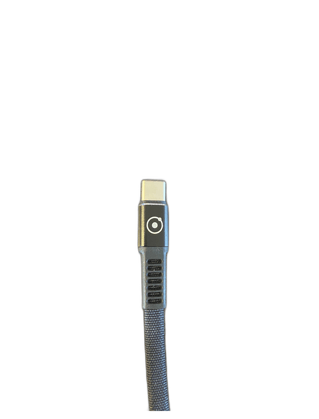
Low Battery
If your battery is below 3% capacity you'll see a "Low Battery" screen or the RepOne logo will flash multiple times. This screen displays for a few seconds when you attempt to pull a rep, then the device shuts back down into a low-power state. If the cord you plug into your RepOne Sensor is compatible, you'll see a charge indicator on the top right of your screen within a second or two. If you plug a compatible cord into your RepOne Sensor while the "Low Battery" screen is showing, a charge indicator won't display until you're above 3%. This shouldn't take much longer than 5-10 minutes.
Charging the battery takes approximately 1.5 hours from dead to full. You can get enough charge from a dead unit for one session in about 15 minutes.
Specifications
RepOne Sensor is equipped with a 2000mAh battery, that's almost as big as the battery in most phones. If used responsibly, your device can last as long as a month on one charge.
The charging cable provided with your RepOne Tether is a USB-A to USB-C cable.
Your RepOne Sensor will last approximately 48 hours on a single charge if left on. RepOne Sensor is more like a flashlight than a TV remote, if left on it will quickly drain the battery, and if below ~40%, it could die completely overnight.
Troubleshooting
If your sensor is not charging, answer the questions and follow the steps below:
- Is your RepOne Tether updated to the latest firmware? You can check the firmware by going to the RepOne Personal App > Settings > Connect RepOne Tether via Bluetooth > Update to latest firmware.
- Try charging for two hours with the original RepOne cable in a standard outlet with the power switch turned off.
- To confirm that the charging cable is working, try testing it on another device.
- To confirm that your screen isn’t broken, when your sensor is turned on, connect your device to the RepOne Personal app via Bluetooth. Are you able to see your device in the settings tab after you pull the sensor?
- To confirm that your devices charging port is intact, can you jiggle the USB port with your finger without the cable plugged in?
- To confirm that the power switch is intact, is your power switch blocked from reaching the on position?
If you are unable to charge your RepOne Tether reach out to customer service for next steps.
If you don’t have a compatible charger you can buy one here.